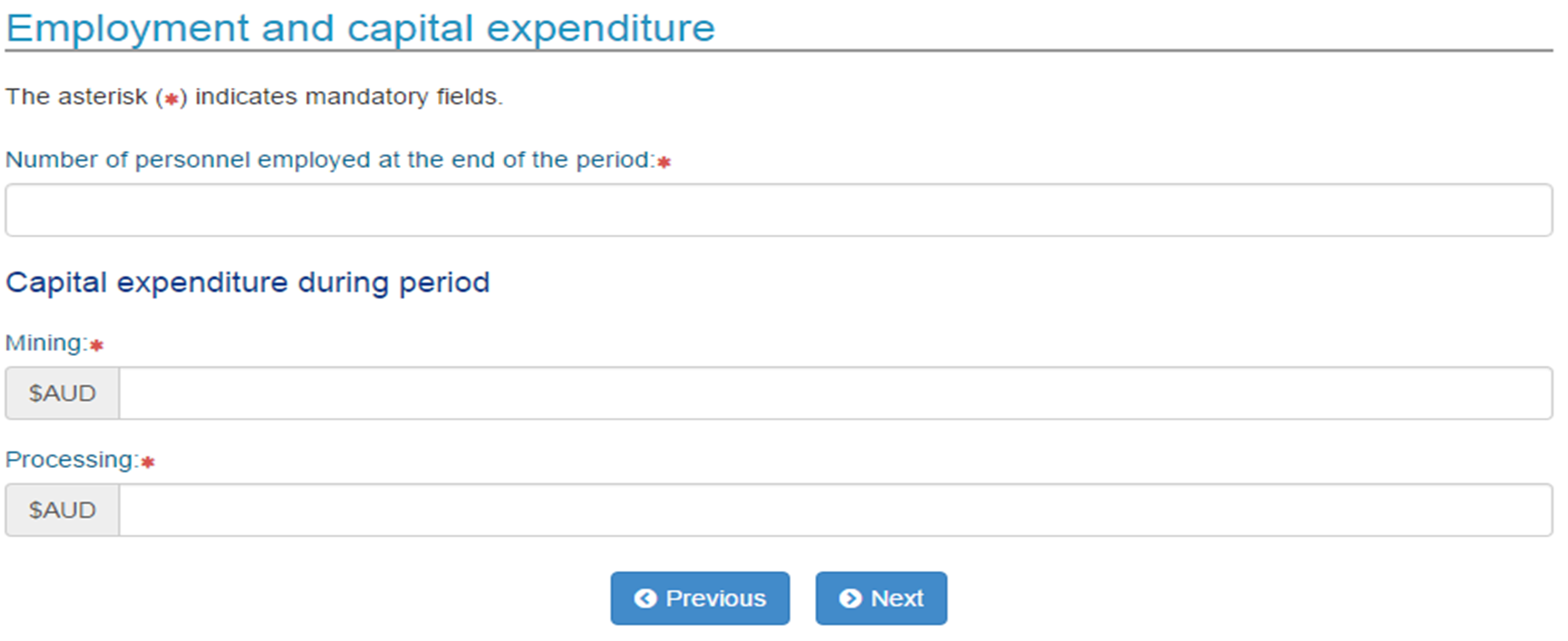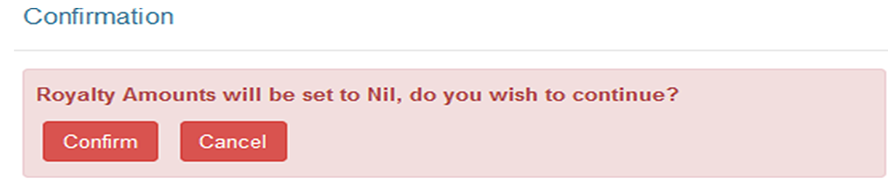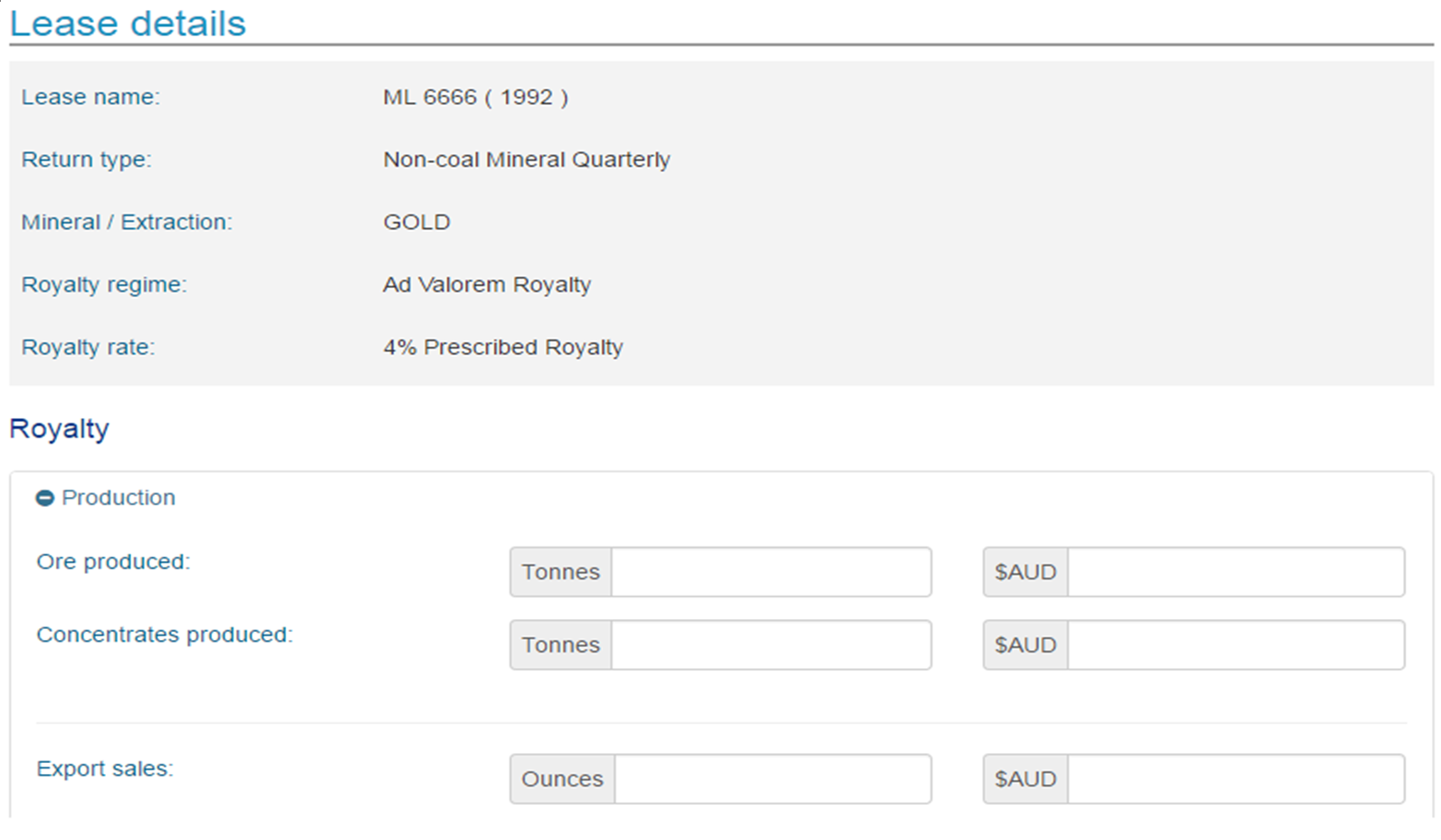Some online services will be unavailable on Sunday morning.
Revenue NSW
-
Taxes, duties, levies and royalties
- Make a payment
- Land tax
- Payroll tax
- Property tax
- Transfer duty
- Royalties
- Gaming and wagering
- Health insurance levy
- Insurance duty
- Parking space levy
- Foreign buyers and land owners
- Motor vehicle duty
- Passenger service levy
- Emergency services levy
- Income tax equivalent regime
Are gig economy workers employees or contractors for payroll tax?

Gig workers can be considered independent contractors or employees, or sometimes the platform operator is classed as an employment agent. It depends on the business structure and the workers’ employment relationship. Click the arrow to read the new ‘Gig economy businesses’ page.